For email accounts in warmup, emails should be automatically filtering to your Keep Warm folder. For some Gmail accounts we’ve seen they have not.
So here is what you can do:
First, you will need your Boxward Content Code. This is a string of text / numbers unique for your Boxward user that appears in each Boxward email that ends up in your inbox.
In your Boxward account, choose the email address you want to edit.
https://app.boxward.com/emails
Then, either click on the Settings tab up top or just click the link here to go to the Settings page:
https://app.boxward.com/email/settings
Next, copy the email’s “Content Code” that appears on the page here:
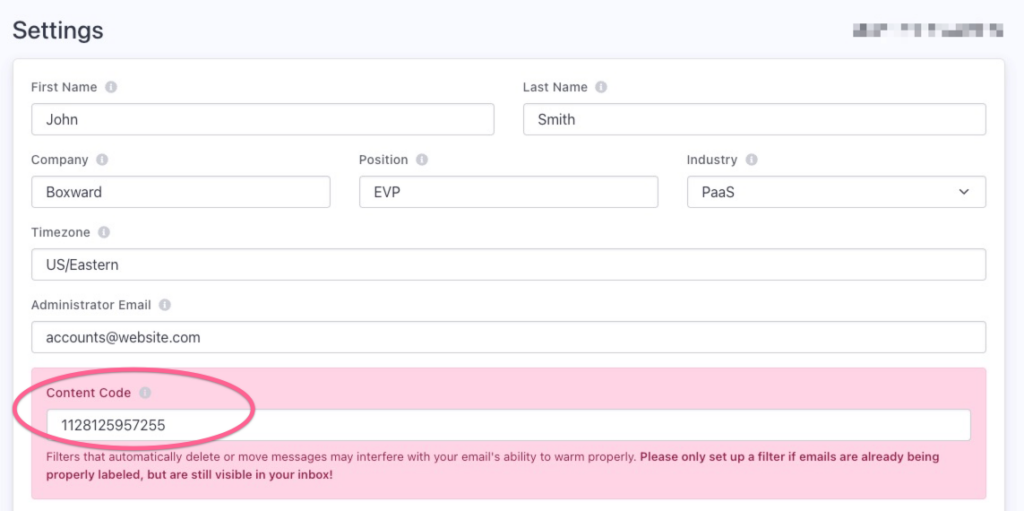
This code is unique to each email account in Boxward.
Next, in your Gmail account associated with that email address, go to Settings > Filters and Blocked Addresses > Create a filter.
(This URL might work to get you there: https://mail.google.com/mail/u/0/#settings/filters)
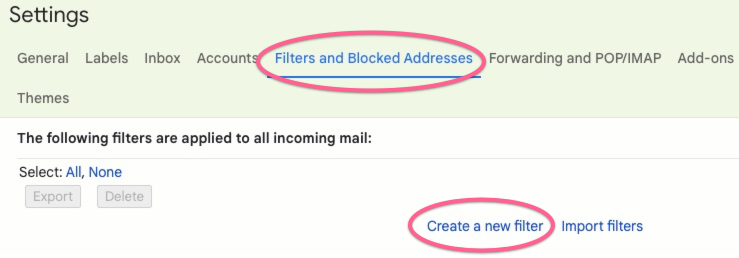
In the section that says “Has the words” enter in your content code from Boxward. Then, click Create Filter. Don’t click “Search”. (If you click Search it will just show you what comes up that has that text, but it won’t create the filter and you will have to start over with creating the filter).
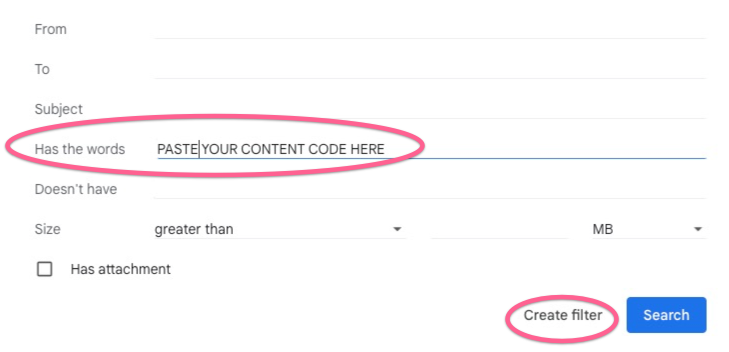
Next, check “Skip the Inbox (Archive it),” “Mark as read,” “Never send it to Spam,” “Always mark it important,” and “Apply the label: INBOX/Keep Warm.” You can also apply it to existing emails. Then, click the Create/Update Filter button.
Save changes.
This will not affect Boxward’s ability to warm up that email or other emails in our network reaching your inbox.
Then you should be all set!


 in Boston.
in Boston.