If you have an email address that is not with either Google, Microsoft, or Zoho, you can connect it to Boxward via SMTP / IMAP.
To do this, you will first need your email provider’s SMTP and IMAP settings (SMTP and IMAP host / port along with your SMTP/IMAP username / passwords).
Generally, a Google search for “[your email provider] smtp imap settings” will find it.
It’s common that your SMTP / IMAP username and passwords will just be your regular email account username and password.
The most common SMTP ports are 587, 465, and 22.
The most common IMAP ports are 993 and 143.
Note: If you have no idea who the email service provider is for an email address that you want to connect to Boxward, go to MXToolbox, enter your domain in the box on the screen, then click the MX Lookup button, and it will show you the email records for that domain, and note “Your email service provider is ______ .“
To save you some time, here is a list of common SMTP and IMAP settings for popular email providers (note: we exclude Google / Outlook / Zoho because they have their own setup process for Boxward):
| Email Provider | SMTP Host | SMTP Port | IMAP Host | IMAP Port | Username / Password |
| AOL | smtp.aol.com | 465 or 25 | imap.aol.com | 993 | Your account username / password |
| Amazon Workmail | smtp.mail.[your amazon AWS region, e.g. “us-west-2].awsapps.com | 465 | imap.mail.[your amazon AWS region, e.g. “us-west-2].awsapps.com | 993 | Your account email address / password |
| Bluehost | mail.[your website domain] | 465 | mail.[your website domain] | 993 | Your account email address / password |
| Dreamhost | smtp.dreamhost.com | 465 or 587 | imap.dreamhost.com | 993 | Your account email address / password |
| GoDaddy | smtp.secureserver.net | 465 or 587 | imap.secureserver.net | 993 | Your account email address / password |
| Hostgator | mail.[your website domain] | 465 | mail.[your website domain] | 993 | Your account email address / password |
| Hostinger | smtp.hostinger.com | 465 | imap.hostinger.com | 993 | Your account email address / password |
| Protonmail | 127.0.0.1 | 1025 | 127.0.0.1 | 1143 | Your account email address / password |
| Yandex | smtp.yandex.com | 465 | imap.yandex.com | 993 | Your account email address + generated app password |
| Yahoo! | smtp.yahoo.com | 465 or 587 | imap.yahoo.com | 993 | Your account email address + generated app password |
There are a few email service providers that do not have IMAP because they are SMTP only (i.e. they can only send email, but do not have inboxes to receive email). These include: Mailgun, Sendgrid, Amazon SES.
To work with them in Boxward, you will need to set up email inboxes to receive email.
| Email Provider | SMTP Host | SMTP Port | Username / Password |
| Amazon SES | smtp.mail.[your amazon AWS region, e.g. “us-west-2].awsapps.com | 465 or 587 | An SMTP Username / Password generated in Amazon SES |
| Mailgun | smtp.mailgun.org | 465 or 587 | An SMTP Username / Password generated in Mailgun |
| Sendgrid | smtp.sendgrid.net | 587 | An SMTP Username / Password generated in Sendgrid |
Connecting Your SMTP / IMAP Email to Boxward
Go to the Connect Emails page.
Select SMTP / IMAP as your email provider.
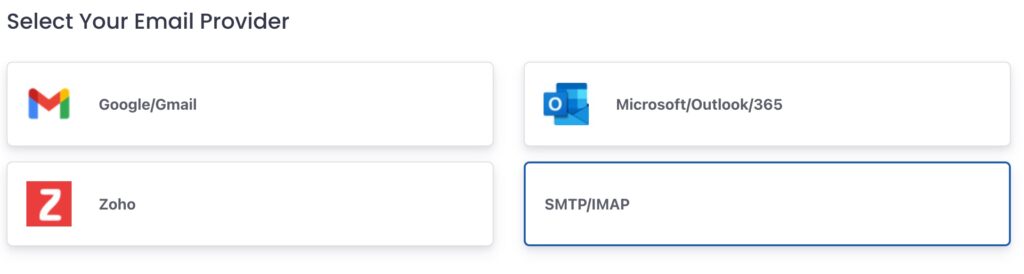
Enter your First Name / Last Name / Email Address and your SMTP/IMAP settings on the screen.
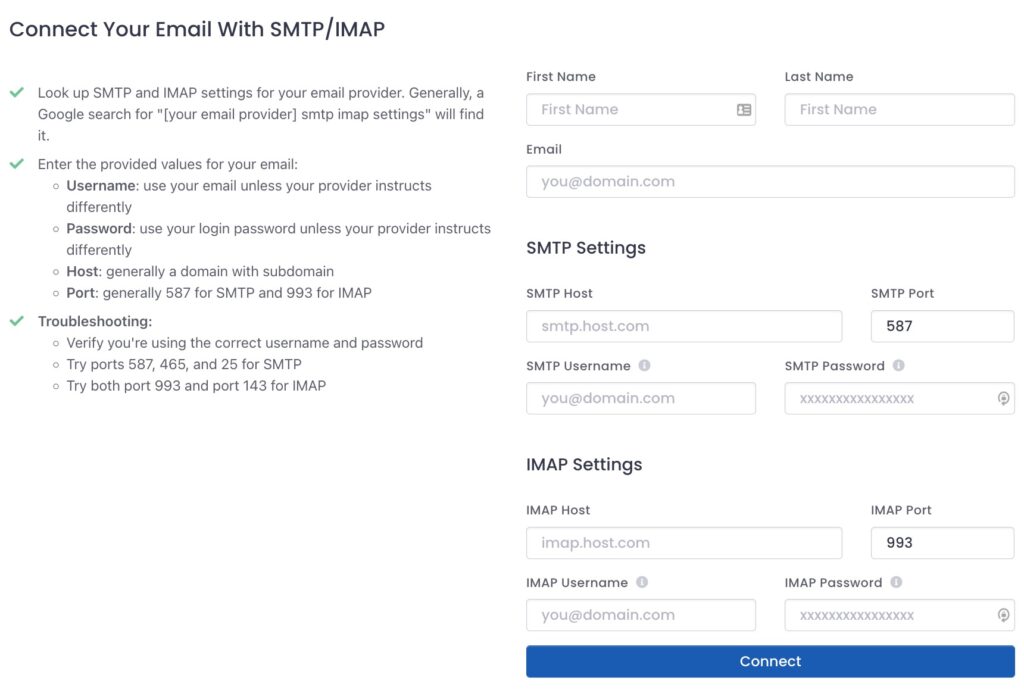
Then click Connect!
Setting up Your Email in Boxward
On the next screen, you will be asked to enter your information – Company Name, Position, Industry, Time Zone.

The reason for this is because providing this information will better help us tailor the email warmup for your account.
Click Save when complete.
Next, Boxward you are going to be directed to the warmup page to set your warmup schedule.
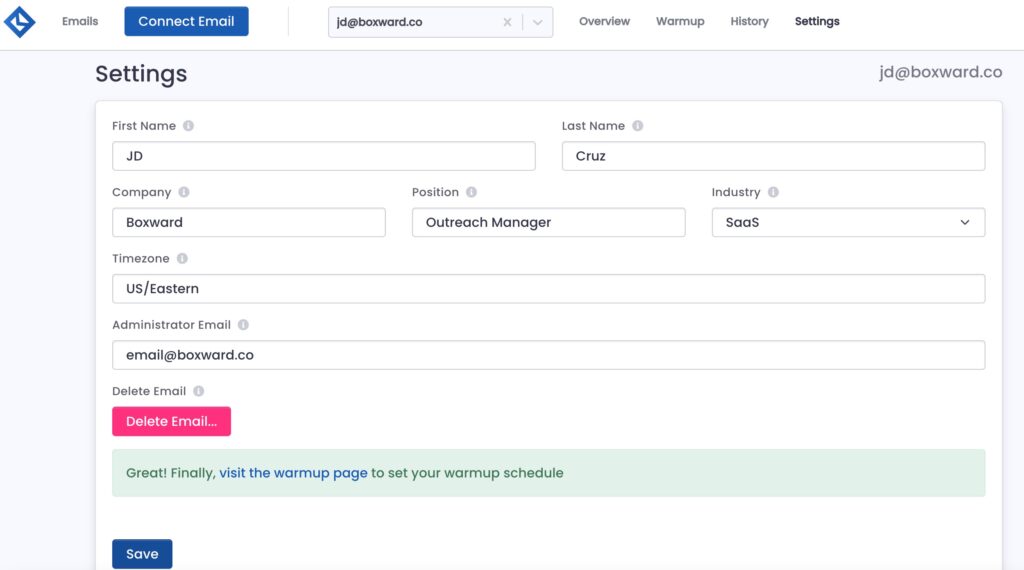
You can either get to the warmup schedule page by clicking the link that appears or by clicking the Warmup tab at the top of the screen.
When you get to the warmup schedule page, you will get a prompt asking about your email address to set what kind of warmup schedule should be set for your email address.
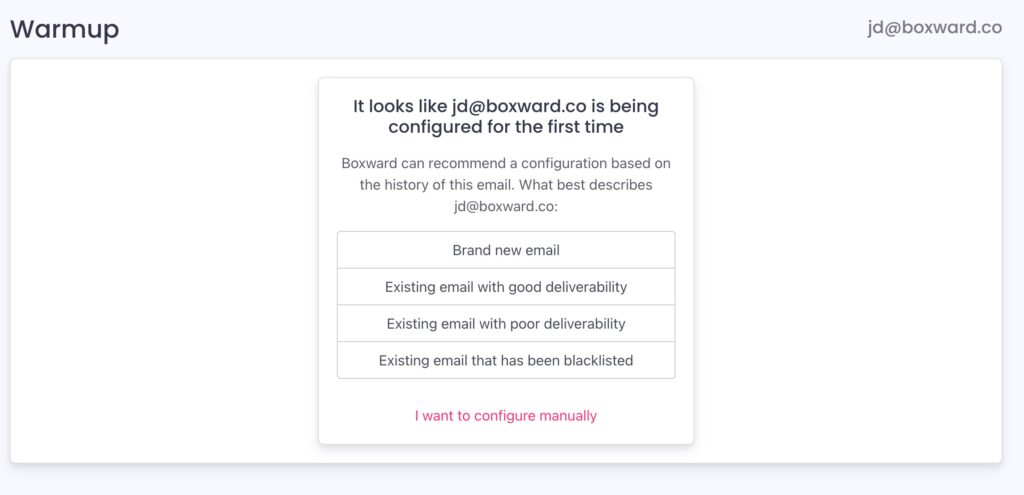
For each email address going through the warmup process, it can have a unique schedule for the amount of emails it will send and receive over time along with the reply rate, important rate, and other email features.
Boxward’s popup gives you options for warmup settings for your email addresses, including:
- Brand new email
- Existing email with good deliverability
- Existing email with poor deliverability
- Existing email that has been blacklisted
- I want to configure manually
After you choose your option, then you can turn on your warmup schedule.
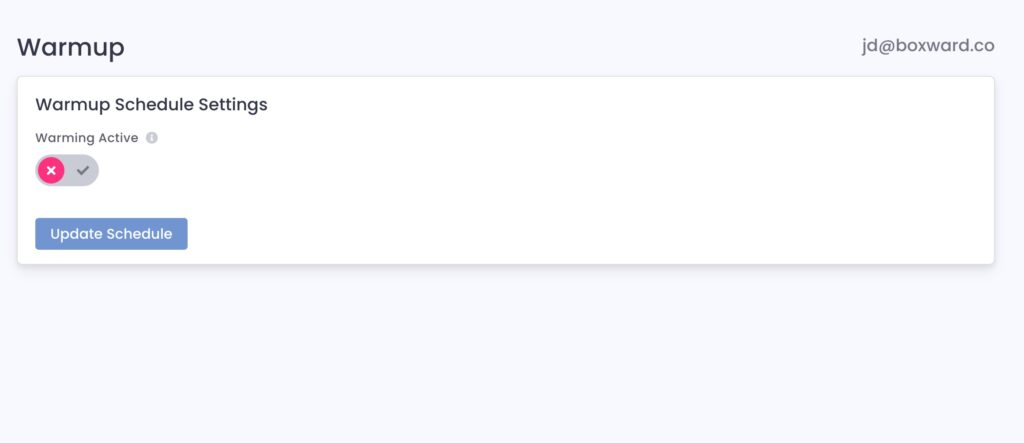
Click the toggle to activate warmup.
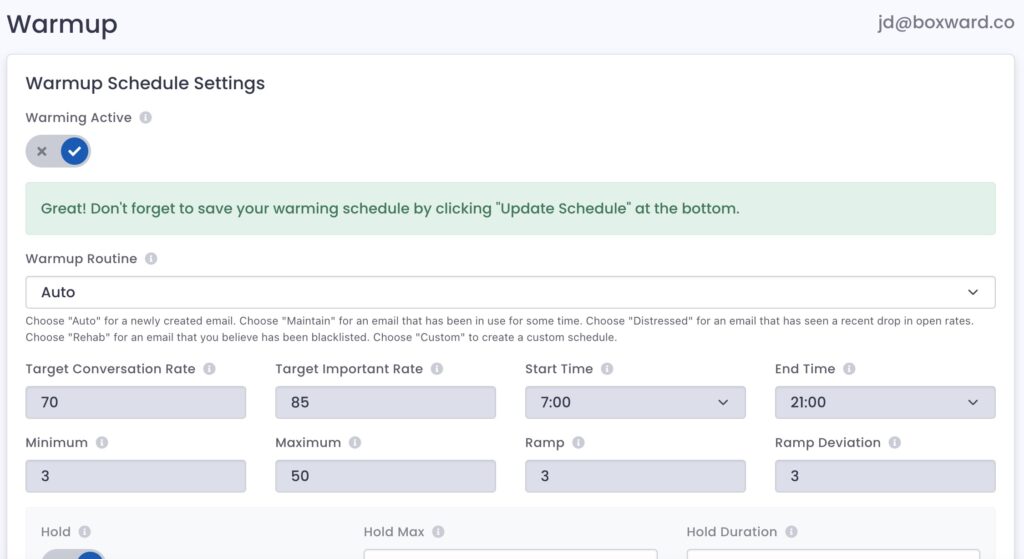
Then click the Update Schedule button to save.
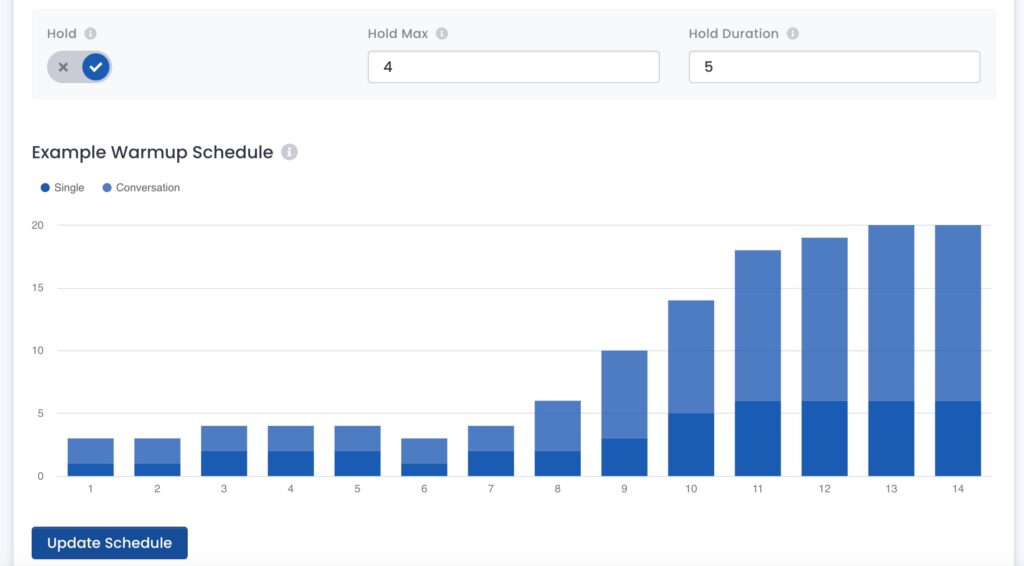
And now your email is connected and warmup is turned on!

 in Boston.
in Boston.