If you go to the Warmup page in Boxward for a specific connected email, there will be a few settings you can edit.
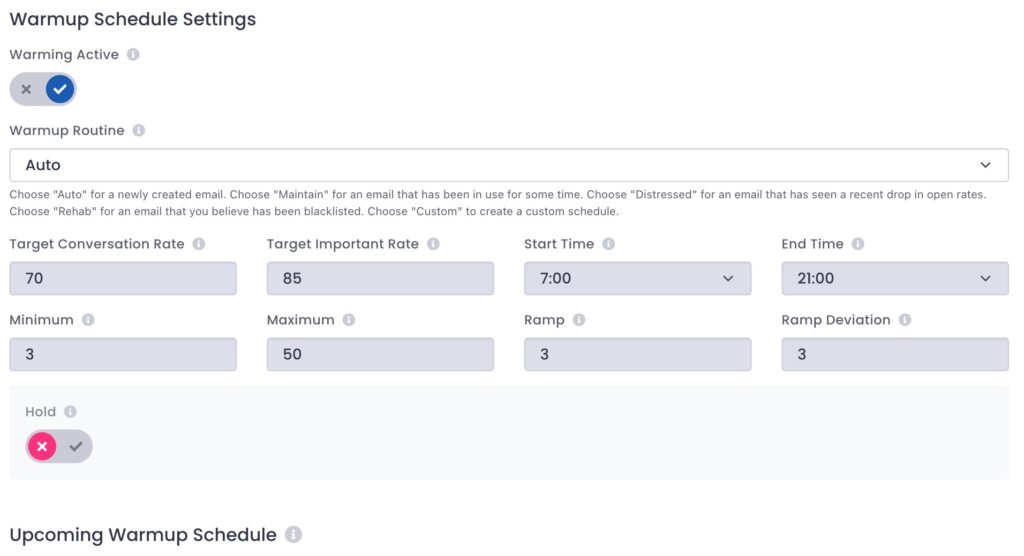
First, there is enabling / disabling warmup by clicking the Warmup Active toggle.Turning it on or off starts or stops the warmup routine.
Below this is a dropdown menu for Warmup Routine.
Warmup Routines
There are several pre-built routines that can be used, or you can select a custom routine to make your own warmup schedule.
Here is what each of the pre-built routines does:
Auto is meant for a newly created email. It starts out with just a few emails per day and gradually increases from 3 to 50 emails over the course of a few weeks.
Maintain is meant for an email that has been in use for some time, to ensure the email stays healthy and emails continue to reach your contacts’ inboxes.
Distressed is meant for an email address that has seen a recent drop in open rates. This schedule is designed to give a boost to your deliverability.
Rehab is meant for an email that you believe has been blacklisted and is getting very poor deliverability and open rates. This schedule is designed to help improve your email’s reputation.
Custom is for creating a custom schedule. Here you can edit all of the factors that go into a warmup schedule.
The components to email warmup schedule are:
- Target Conversation Rate: What percentage of emails sent will be part of a back-and-forth conversation
- Target Important Rate: What percentage of emails sent will be marked Important by the recipient
- Start Time: The approximate start time of sending emails for the day in your local time
- End Time: The approximate time to stop sending emails for the day in your local time
- Minimum Emails: The minimum amount of emails sent per day
- Maximum Emails: The maximum amount of emails sent per day
- Ramp: Number of emails to increase by each day
- Ramp Deviation: Deviation range to the ramp value, so as not to look robotic
Below the warmup settings is the Hold option.
Hold
The Hold toggle allows you to hold emails at or below a certain level for a certain period of time before increasing the sending volume. This is useful for newly created email addresses.
The settings here are Hold Max (the point at which the Hold period begins – e.g. If you select “4”, the Hold would begin once you hit 4 emails per day) and Hold Duration (the number of days to stay at the Hold Max – e.g. If you select “6” then once you hit the Hold Max, you will stay at that maximum number of emails per day for 6 days)
Sample Warmup Schedule
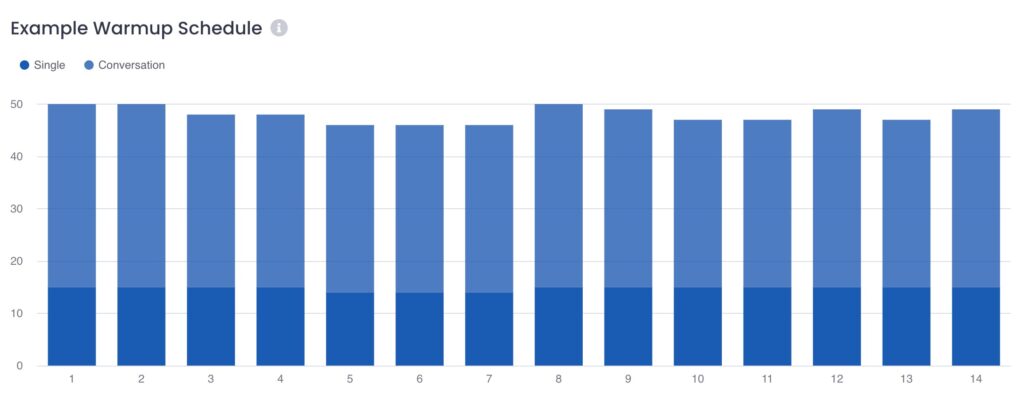
Below the Hold section is a sample of your warmup schedule
Setting Up Warmup for a Newly Connected Email
When you get to the warmup schedule page for the first time with an email you have just connected, you will get a prompt asking about your email address to set what kind of warmup schedule should be set for your email address.
For each email address going through the warmup process, it can have a unique schedule for the amount of emails it will send and receive over time along with the reply rate, important rate, and other email features.
Boxward’s popup gives you options for warmup settings for your email addresses, including:
- Brand new email
- Existing email with good deliverability
- Existing email with poor deliverability
- Existing email that has been blacklisted
- I want to configure manually
After you choose your option, then you can turn on your warmup schedule.
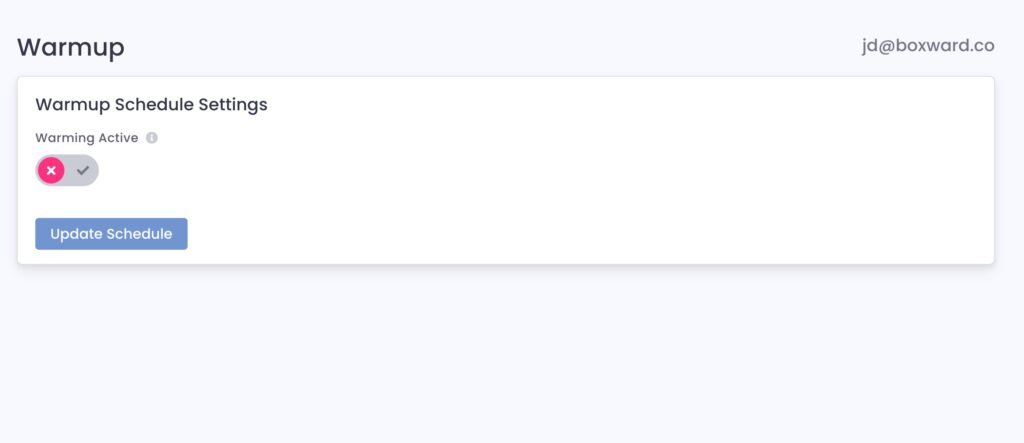
Click the toggle to activate warmup.
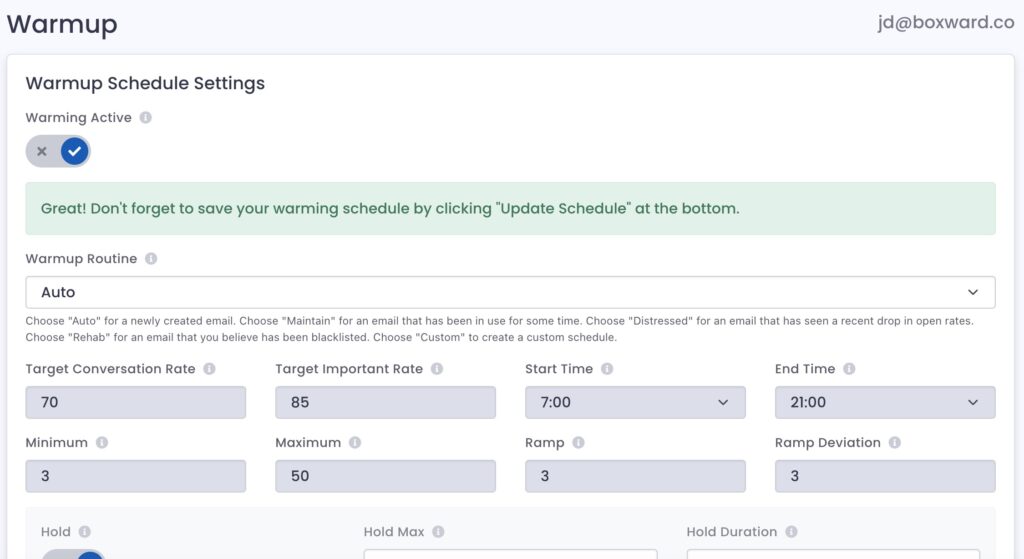
Then click the Update Schedule button to save.
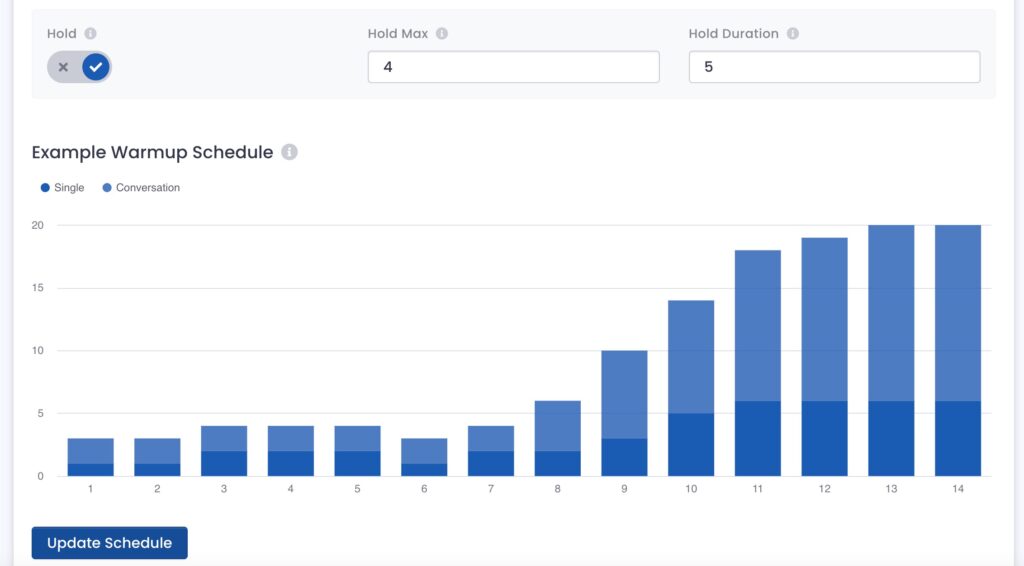
And now your email is connected and warmup is turned on!

 in Boston.
in Boston.