To connect a Zoho business or personal email to Boxward, the first thing you need to do is ensure that IMAP is enabled for your account.
To check this, you are going to log into your Zoho Mail account, go to Settings, and go to Mail Accounts. Clicking this link may take you directly to that, but if not, here is how you get there:
Log in to your Zoho Mail account.
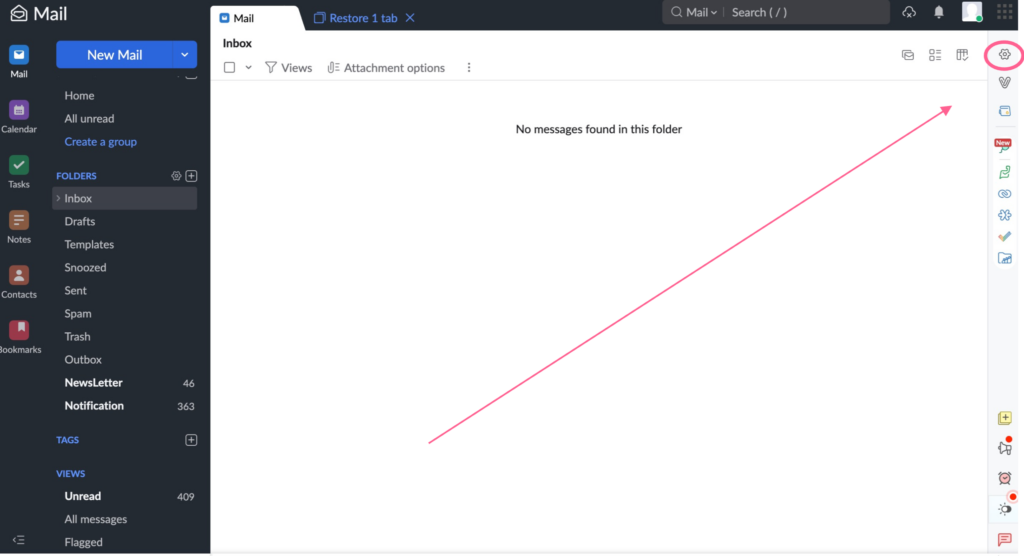
Then, Go to Settings.
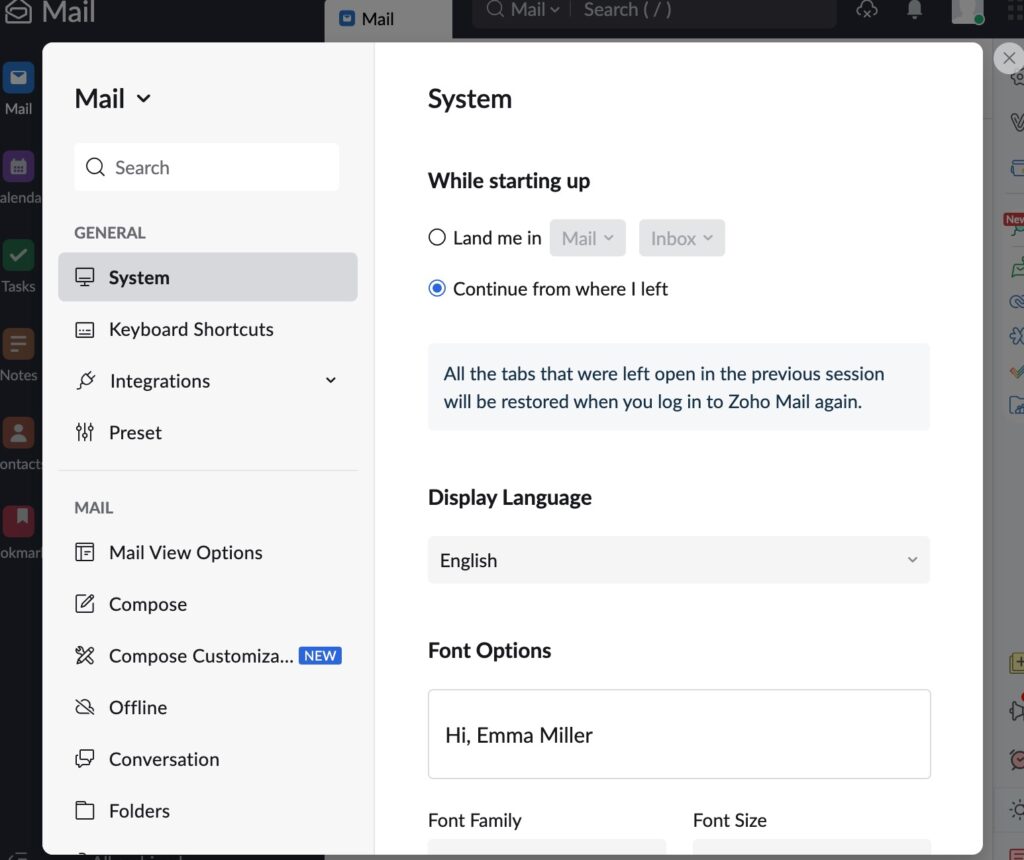
Navigate to Mail Accounts on the left sidebar, and click the respective email address from the left listing.
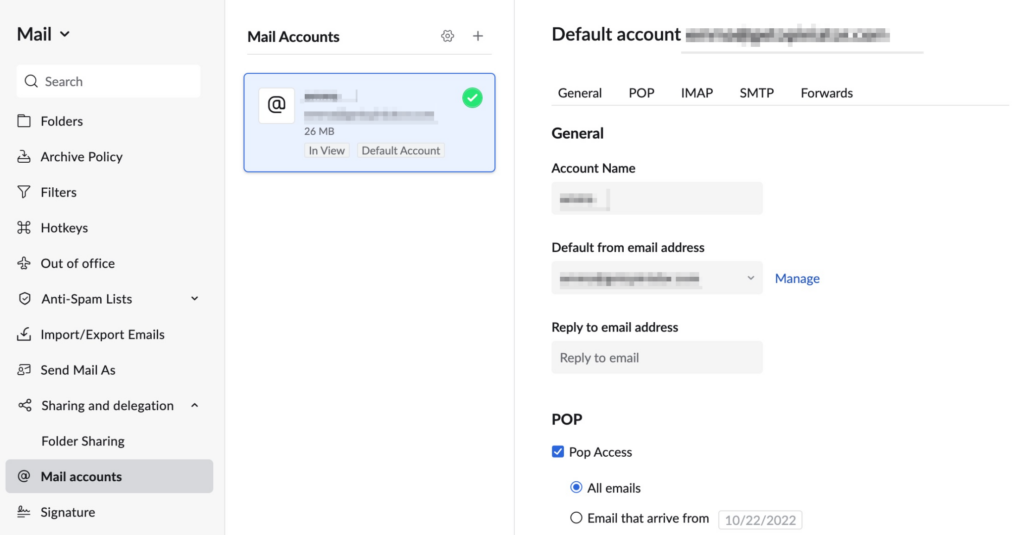
Click the IMAP tab, scroll to where it says “IMAP Access” and ensure that it is enabled.
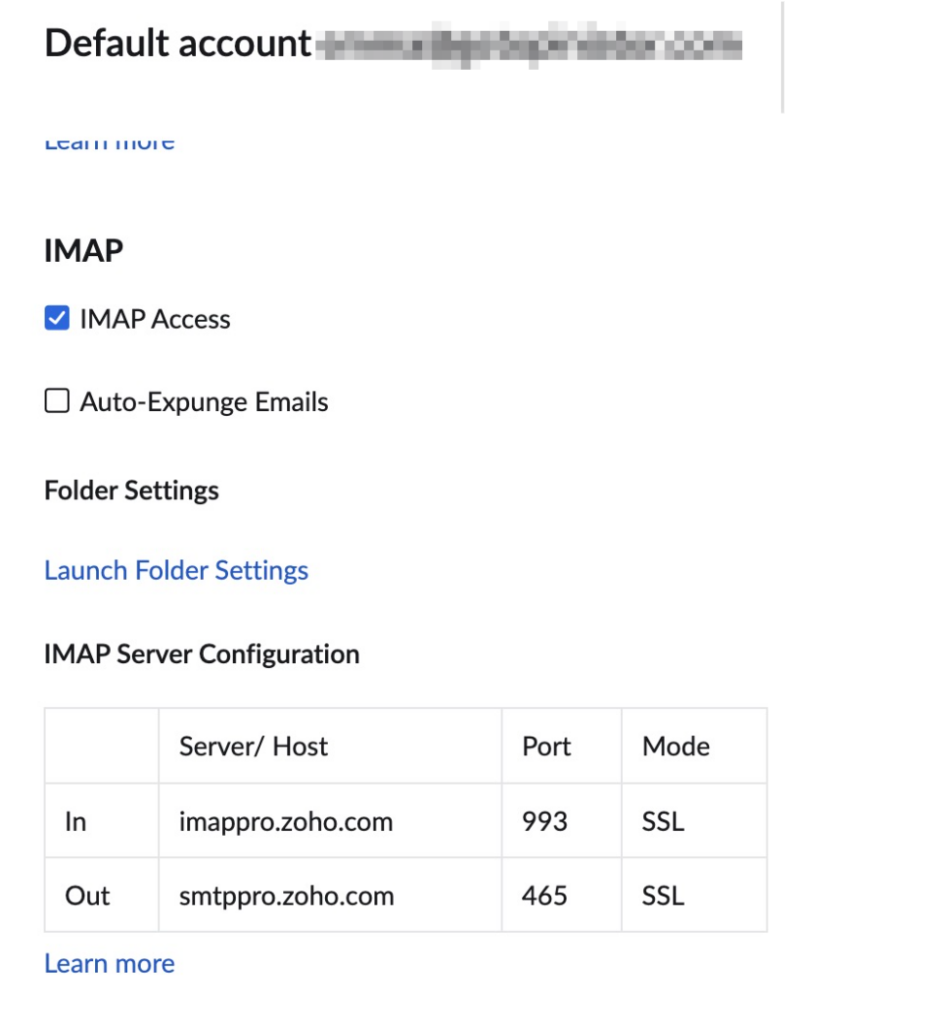
Connecting Your Zoho Email to Boxward
Go to the Connect Emails page.
Select Zoho as your email provider.
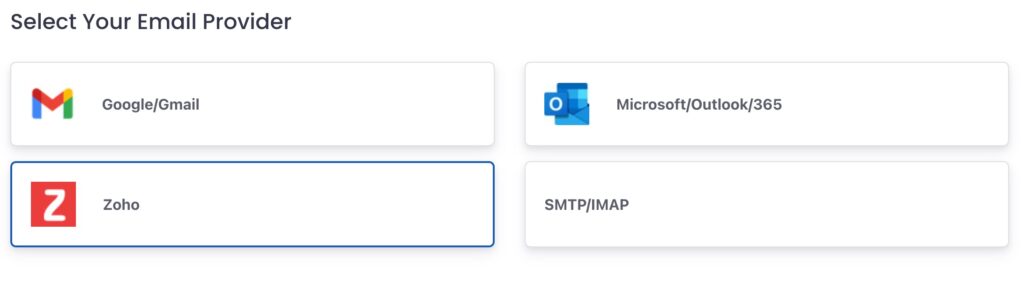
Choose whether you are using a Business or Personal (@zoho.com) Zoho account.
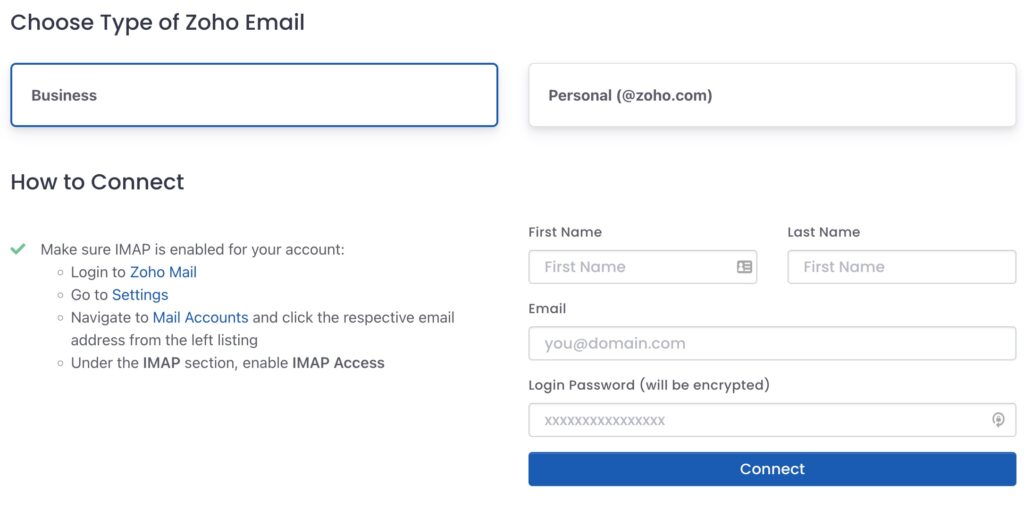
Then enter your user First Name, Last Name, Email Address, and Login Password.
Click Connect to continue.
Setting up Your Email in Boxward
On the next screen, you will be asked to enter your information – Company Name, Position, Industry, Time Zone.

The reason for this is because providing this information will better help us tailor the email warmup for your account.
Click Save when complete.
Next, Boxward you are going to be directed to the warmup page to set your warmup schedule.
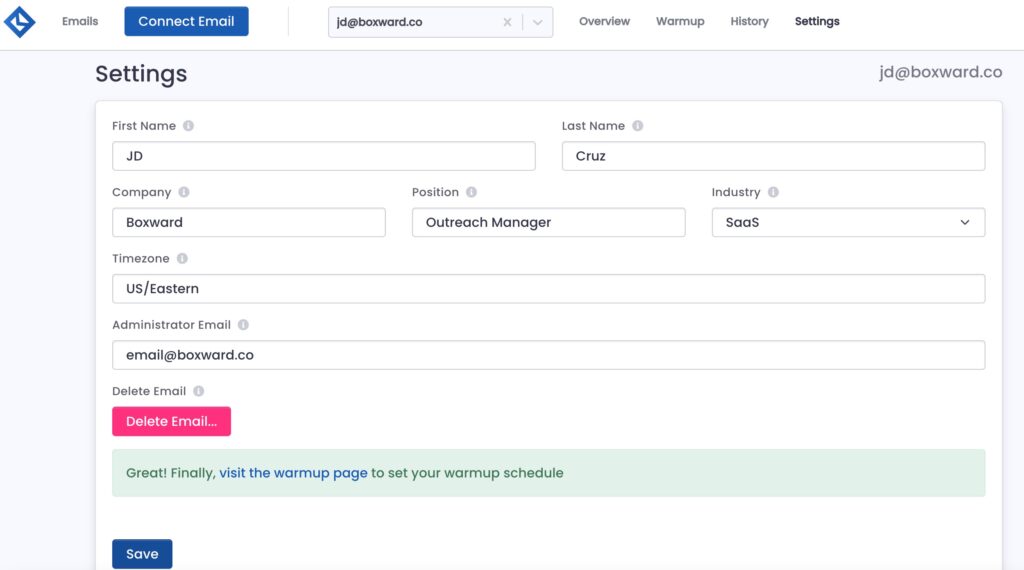
You can either get to the warmup schedule page by clicking the link that appears or by clicking the Warmup tab at the top of the screen.
When you get to the warmup schedule page, you will get a prompt asking about your email address to set what kind of warmup schedule should be set for your email address.
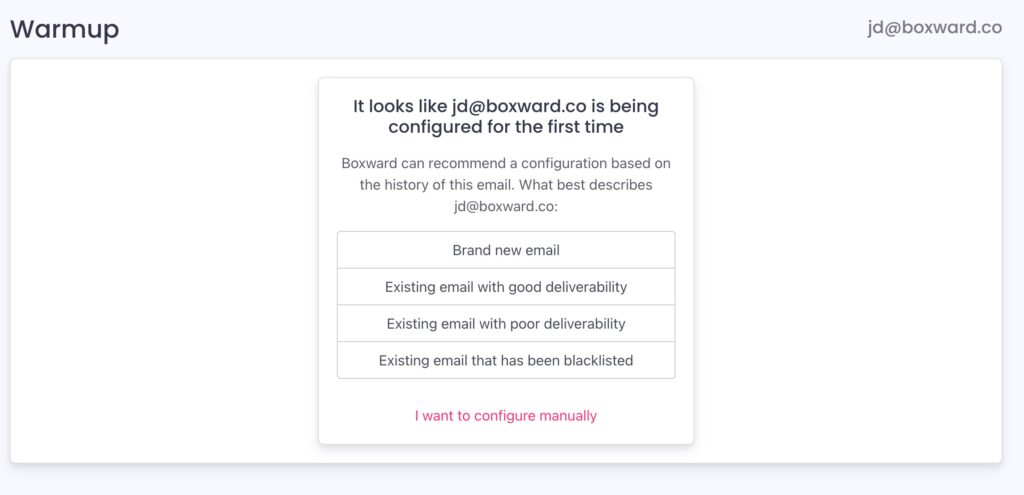
For each email address going through the warmup process, it can have a unique schedule for the amount of emails it will send and receive over time along with the reply rate, important rate, and other email features.
Boxward’s popup gives you options for warmup settings for your email addresses, including:
- Brand new email
- Existing email with good deliverability
- Existing email with poor deliverability
- Existing email that has been blacklisted
- I want to configure manually
After you choose your option, then you can turn on your warmup schedule.
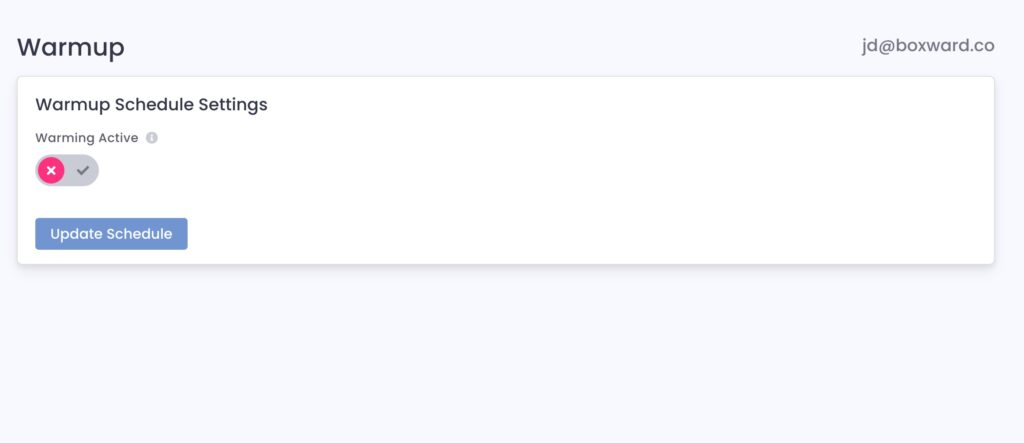
Click the toggle to activate warmup.
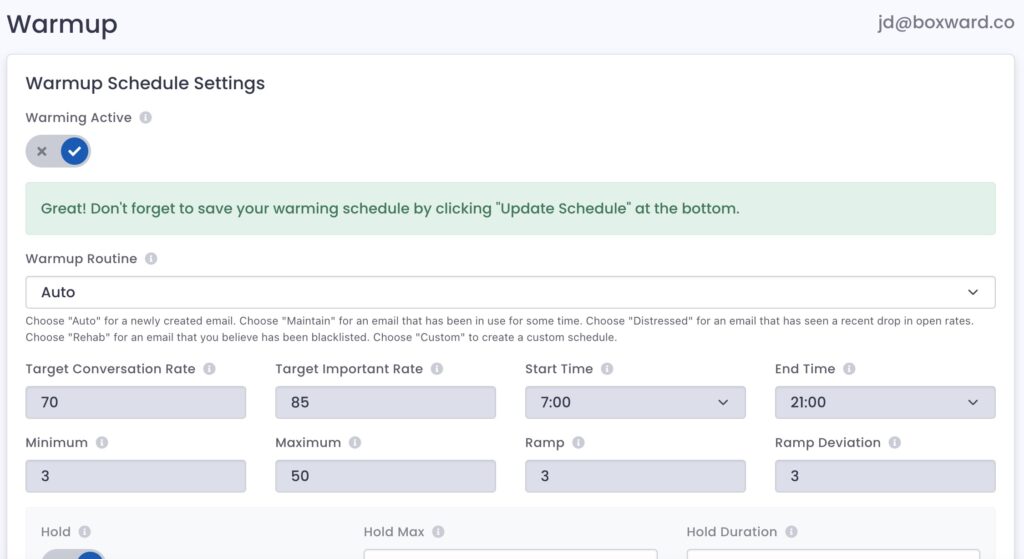
Then click the Update Schedule button to save.
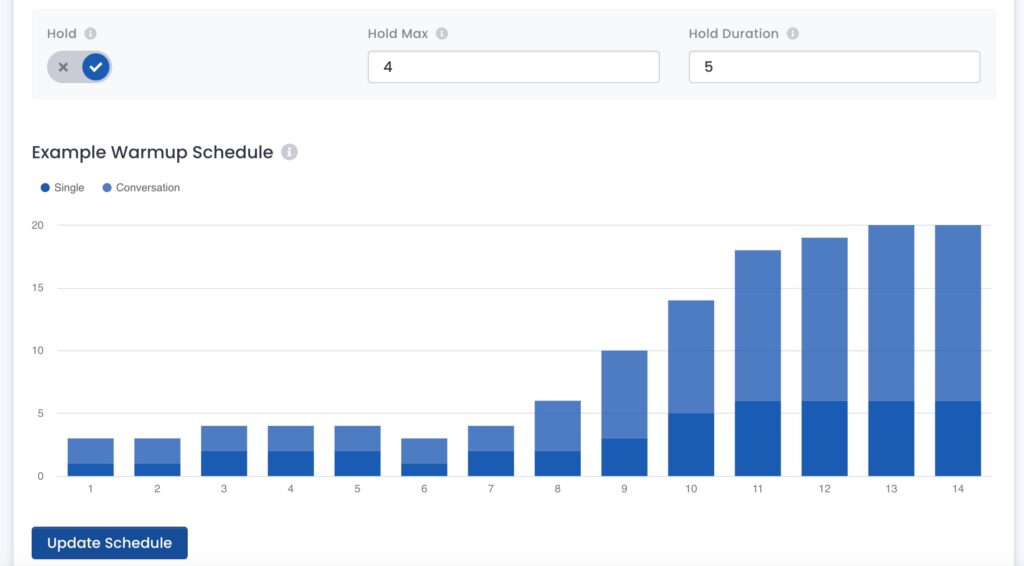
And now your email is connected and warmup is turned on!

 in Boston.
in Boston.